How to view or edit a patient’s details
Below is a step-by-step guide on how to view or edit a patient’s details after they have been assigned to a room.
Step 1: On the Room Overview page, select the patient’s room tile whose details you wish to view or edit
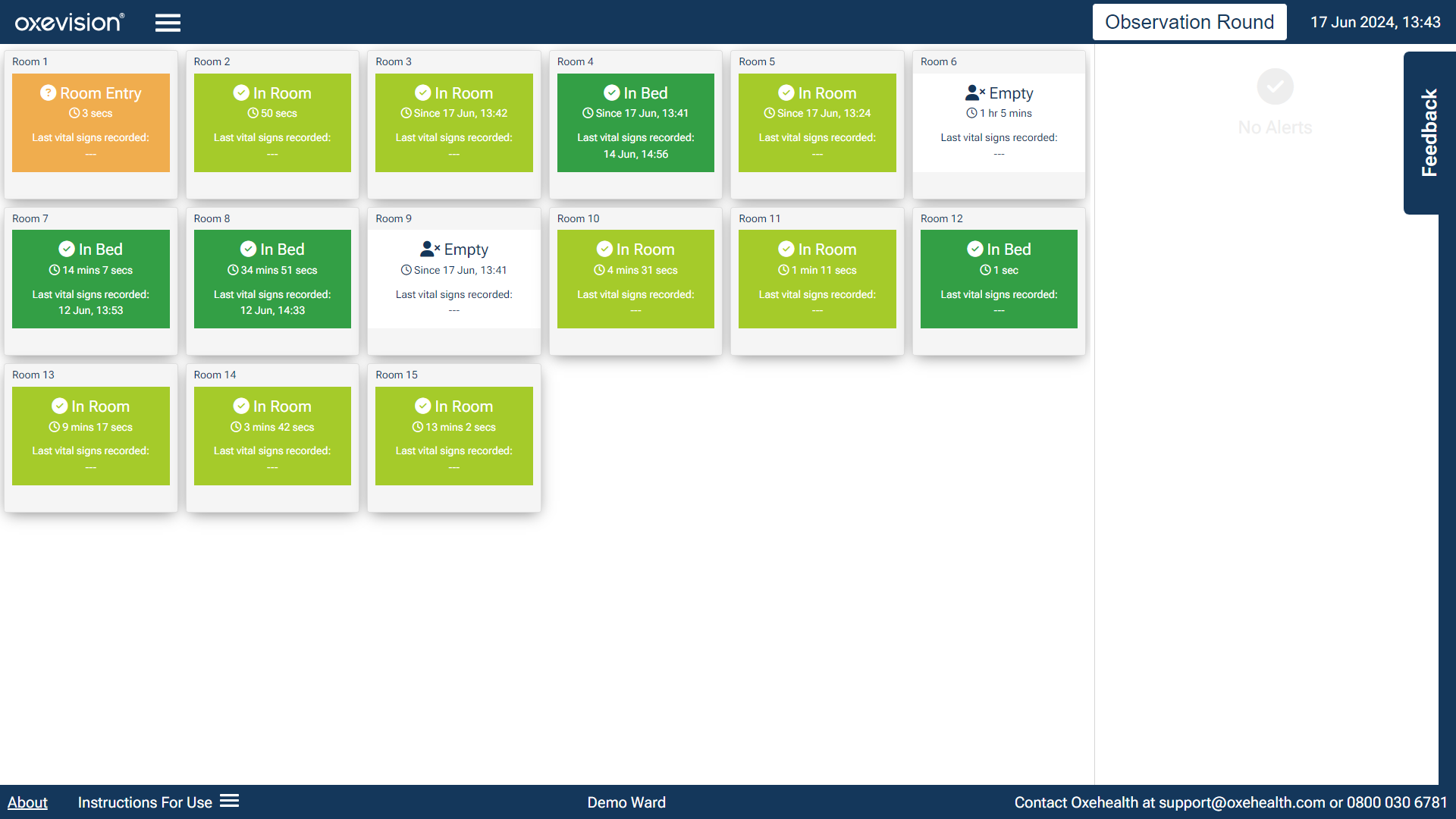
Step 2: Select the patient’s name on the Room Actions page

Step 3: You can view the patient’s details on the Patient Overview page. If you wish to edit any patient details, please select the “Edit Patient” button

Step 4: You will be taken to the Add Occupant page where the existing details of the patient will be displayed. These details can be edited and saved in the same way as if you were assigning a new patient to a room - please refer to the ‘How to: Assign a Patient to an Oxevision Room’ module for more details.

You must be trained to use the system. Your Oxehealth Ward Lead can arrange this for you – or ask your manager.
Up next

How to remove a patient from an Oxevision room
Modules
How to assign a patient to an Oxevision room with EPR integration
How to assign a patient to an Oxevision room with EPR integration
How to assign a patient to an Oxevision room
How to assign a patient to an Oxevision room
How to complete an Observation Round
How to complete an Observation Round
How to view and export a patient's Observation History
How to view and export a patient's Observation History
How to export multiple patients’ extended Observation History
How to export multiple patients’ extended Observation History
How to view or edit a patient’s details
How to view or edit a patient’s details
How to remove a patient from an Oxevision room
How to remove a patient from an Oxevision room
How to transfer a patient to a different Oxevision room
How to transfer a patient to a different Oxevision room
How to use Flexi Rooms with Oxevision Observations
How to use Flexi Rooms with Oxevision Observations
