How to assign a patient to an Oxevision room with EPR integration
A patient must be assigned to a room before you are able to take their observations using Oxevision Observations. Below is a step-by-step guide on how to assign a patient to a room in Oxevision.
Step 1: On the Room Overview page, select the room tile you wish to assign the patient to.
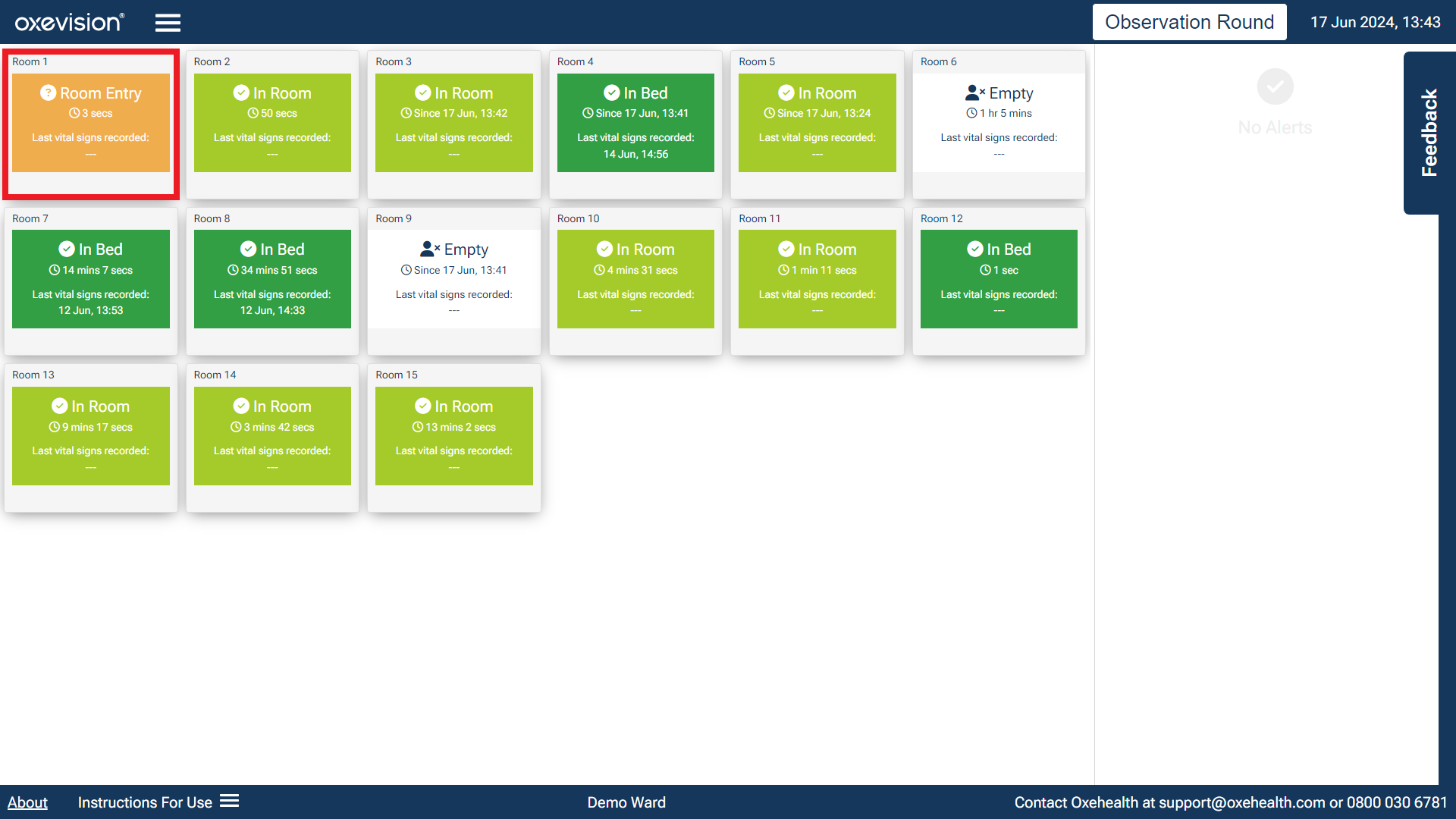
Step 2: Select the “+Occupant” button on the Room Actions page.

Step 3: Once you are on the Patient Configuration page Select “Patient Lookup”. Please Note: Obs Level and Risk Factors will be disabled until a patient is selected.

Step 4: Search for your patient by entering their Name, full NHS number or DOB. Search results will be presented below. Once you have found the correct patient press “Select” then “Add Occupant”.

Step 5: Once you have selected the correct patient, you will be taken back to the Patient Configuration page where you will be required to fill out some additional patient information. Once finished click “Save”.
Additional Information includes:
- The current level of observation the patient is on and the reason for this level (mandatory).
- The additional observation level the patient is on and the reason for the level (only if relevant).
- The time of day and/or location for each observation level (only if relevant).
- Any other information related to the patient, for example, details of the patient’s care plan and where to find it.
- Any risk factors that are applicable to the patient - please select the “More” button to see a list of additional risk factors which can be selected. Selecting the “Done” button will return you to the Add Occupant page.

Once added, the patient’s name will replace ‘+Occupant’ on the Room Actions page. The patient and the information you have submitted will be assigned to that room until the patient is manually removed or transferred from the room on the system - please refer to the following modules for more details on how to do this:
- ‘How to remove a patient from an Oxevision room’
- ‘How to transfer a patient to a different Oxevision room’.
Please note: There are two warning messages that may be displayed when attempting a patient look up.
1. The search has been successful but there are no patient matches found in your EPR system.

2. The search functionality has failed and no results could be displayed.

Up next

How to assign a patient to an Oxevision room
Modules
How to assign a patient to an Oxevision room with EPR integration
How to assign a patient to an Oxevision room with EPR integration
How to assign a patient to an Oxevision room
How to assign a patient to an Oxevision room
How to complete an Observation Round
How to complete an Observation Round
How to view and export a patient's Observation History
How to view and export a patient's Observation History
How to export multiple patients’ extended Observation History
How to export multiple patients’ extended Observation History
How to view or edit a patient’s details
How to view or edit a patient’s details
How to remove a patient from an Oxevision room
How to remove a patient from an Oxevision room
How to transfer a patient to a different Oxevision room
How to transfer a patient to a different Oxevision room
How to use Flexi Rooms with Oxevision Observations
How to use Flexi Rooms with Oxevision Observations
