How to turn a room “On” and “Off”
Ward staff have the ability to switch the infrared sensitive camera in each patient bedroom on/off. This can be done by following steps 1-3.
Step 1: Click on “Settings” on the drop down menu.

Step 2: Click on the toggle next to the room you wish to switch “On” or “Off”. Green indicates the system is “On”. Navy indicates the system is “Off”. Click "Home" when finished.

Step 3: When the infrared sensitive camera is switched “Off” for a specific room, the room tile displays “Camera Off”.
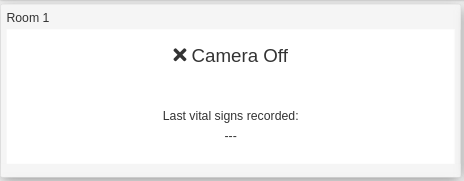
An electronic copy of the Instructions for Use and device labelling are available on the screen. These detail how to use and care for the system. This "how to" guide does not replace the Instructions for Use; if you are unsure of anything, please re-read the Instructions for Use or ask your Oxehealth Ward Lead.
To access the Instructions for Use, click on “Instructions for Use” on the screen.
You must be trained to use the system. Your Oxehealth Ward Lead can arrange this for you – or ask your manager.
Up next

How to view the Instructions for Use
Modules
How to export an Oxevision Report
How to export an Oxevision Report
How to view or reset an alert
How to view or reset an alert
How to replay a last alert
How to replay a last alert
How to take a Vital Signs observation
How to take a Vital Signs observation
How to view Vital Signs Trends
How to view Vital Signs Trends
How to view an Activity Report
How to view an Activity Report
How to use a Seclusion Session Report
How to use a Seclusion Session Report
How to view and export a Seclusion Summary Report
How to view and export a Seclusion Summary Report
How to send feedback or report an error
How to send feedback or report an error
How to turn a room “On” and “Off”
How to turn a room “On” and “Off”
How to view the Instructions for Use
How to view the Instructions for Use
How to refresh a room
How to refresh a room
