How to refresh a room
The Refresh Room button is designed to give staff the ability to restart a room if Oxevision is showing an incorrect room state. To refresh a room follow steps 1-5.
Step 1: Click on a room tile
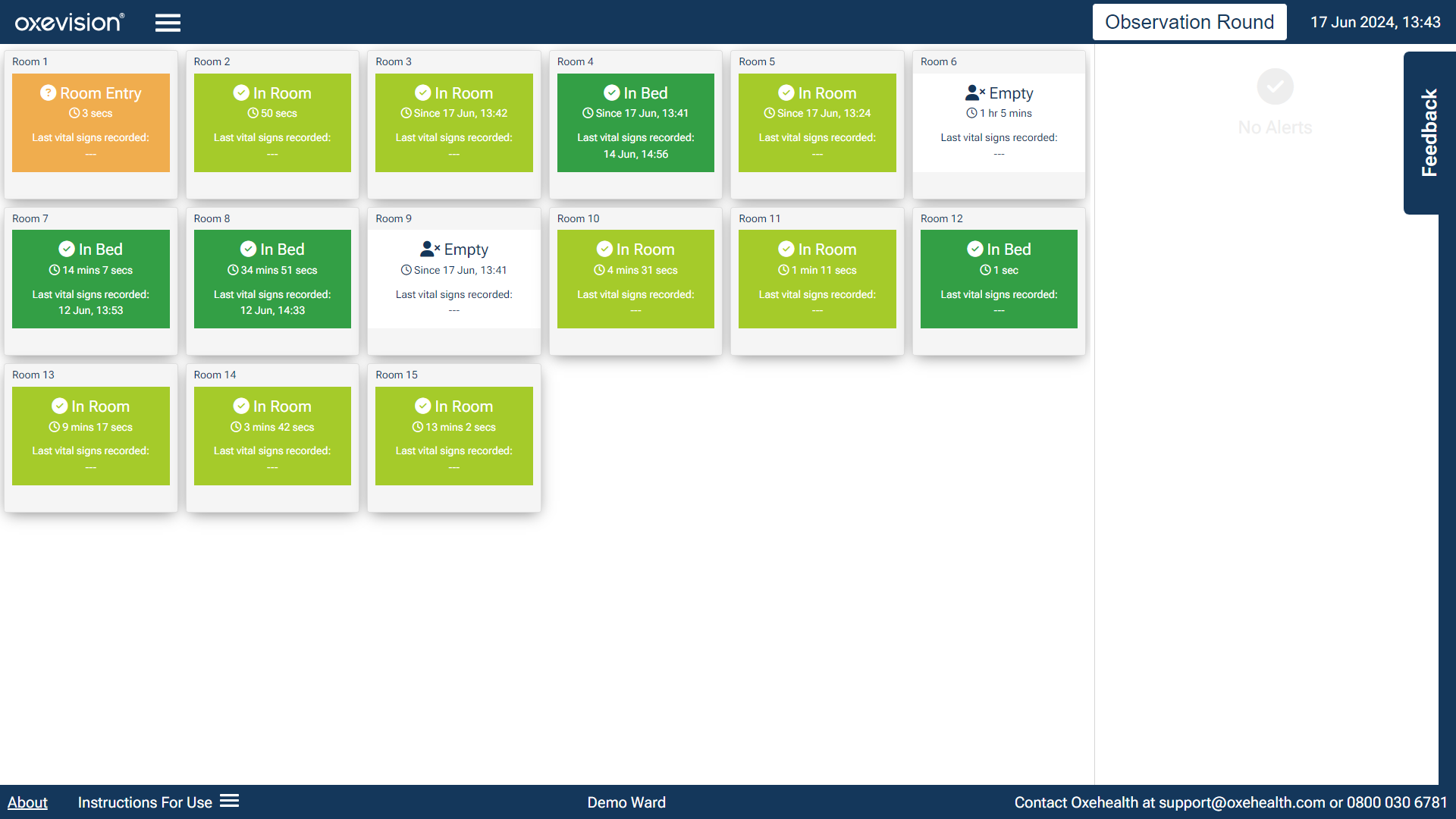
Step 2: Click on "Refresh Room"
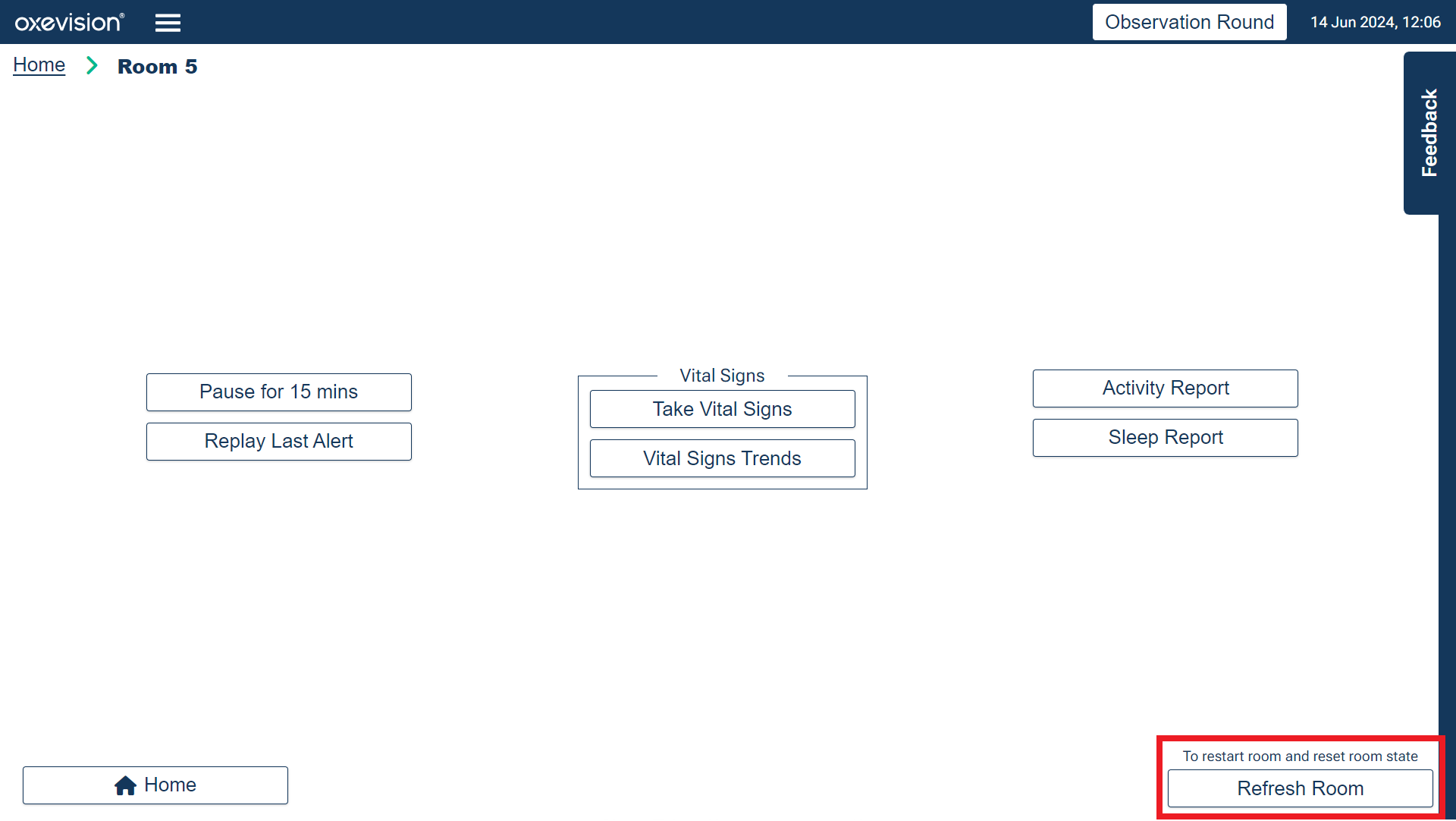
Step 3: Once the Refresh Room button has been pressed, the interface will display a window displaying “Refreshing Room” for up to 5 seconds before it automatically closes

Step 4: The system will then show “Acquiring” on the room tile for as long as it takes to register the room state, usually around 30 seconds. During this period, Oxevision will not trigger any warnings or alerts
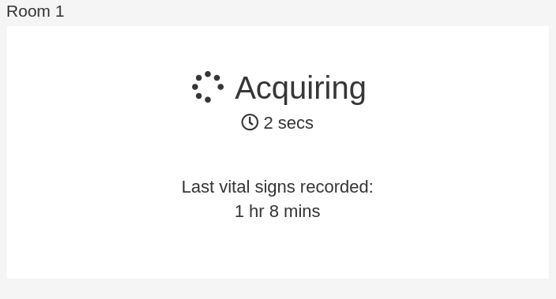
Step 5: Once the system has finished “Acquiring”, it will display a room state. It is recommended that staff then check that the room state is correct.
IMPORTANT: If the room state is incorrect after one restart, staff should try once more before contacting Oxehealth.
An electronic copy of the Instructions for Use and device labelling are available on the screen. These detail how to use and care for the system. This "how to" guide does not replace the Instructions for Use; if you are unsure of anything, please re-read the Instructions for Use or ask your Oxehealth Ward Lead.
To access the Instructions for Use, click on “Instructions for Use” on the screen.
You must be trained to use the system. Your Oxehealth Ward Lead can arrange this for you – or ask your manager.
Up next

Modules
How to export an Oxevision Report
How to export an Oxevision Report
How to view or reset an alert
How to view or reset an alert
How to replay a last alert
How to replay a last alert
How to take a Vital Signs observation
How to take a Vital Signs observation
How to view Vital Signs Trends
How to view Vital Signs Trends
How to view an Activity Report
How to view an Activity Report
How to use a Seclusion Session Report
How to use a Seclusion Session Report
How to view and export a Seclusion Summary Report
How to view and export a Seclusion Summary Report
How to send feedback or report an error
How to send feedback or report an error
How to turn a room “On” and “Off”
How to turn a room “On” and “Off”
How to view the Instructions for Use
How to view the Instructions for Use
How to refresh a room
How to refresh a room
